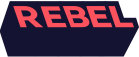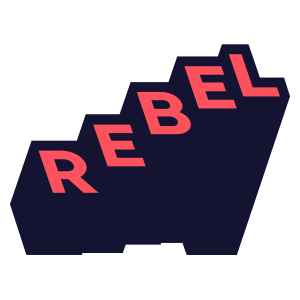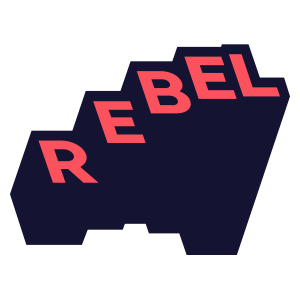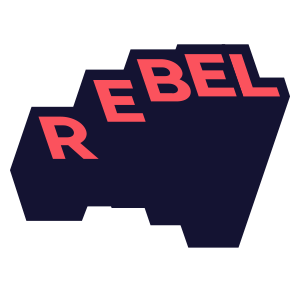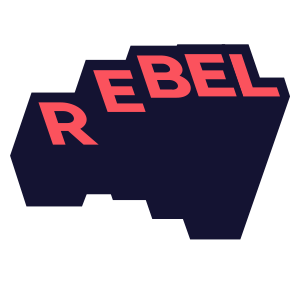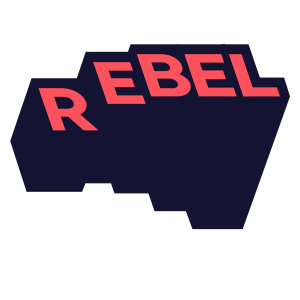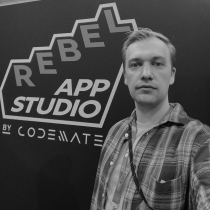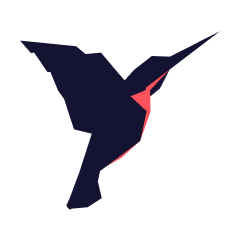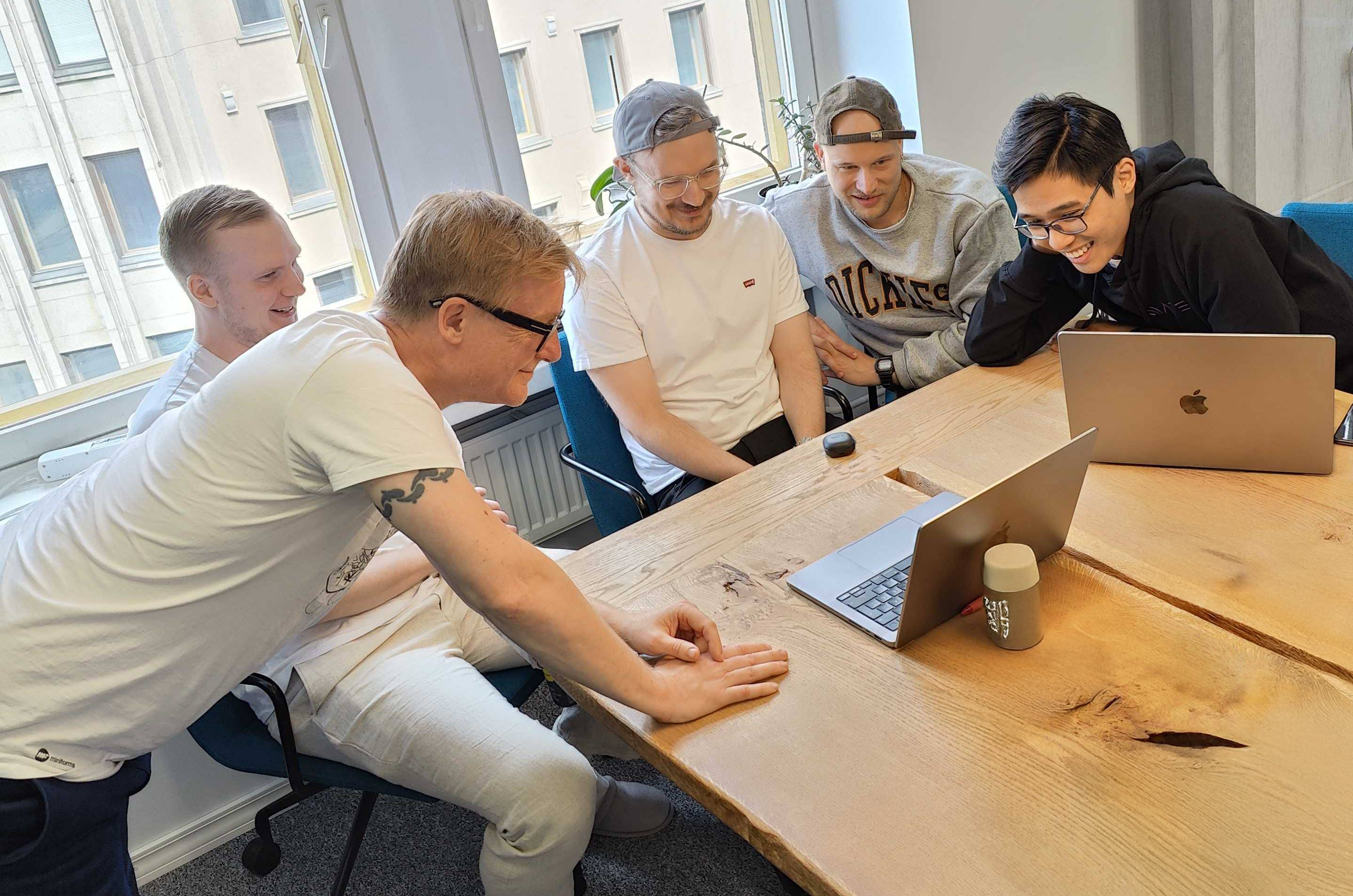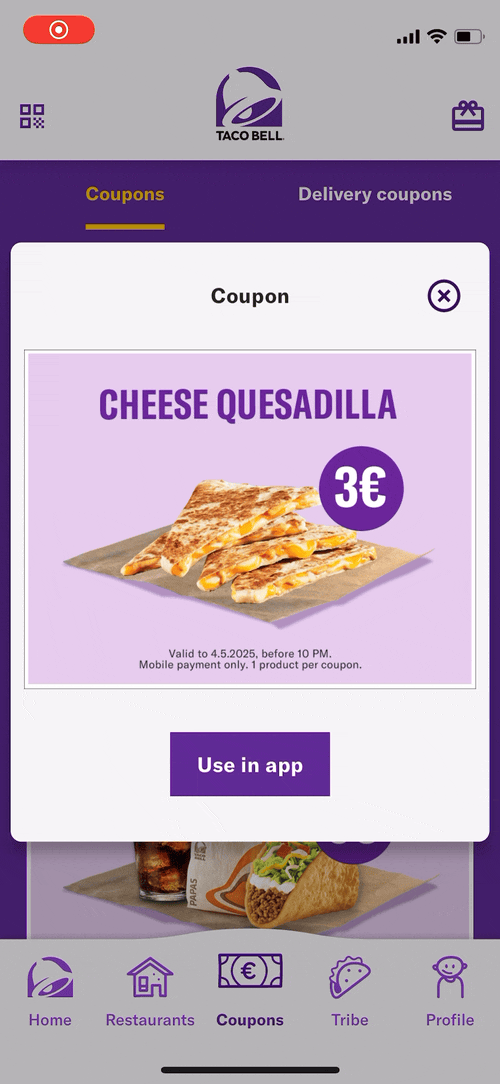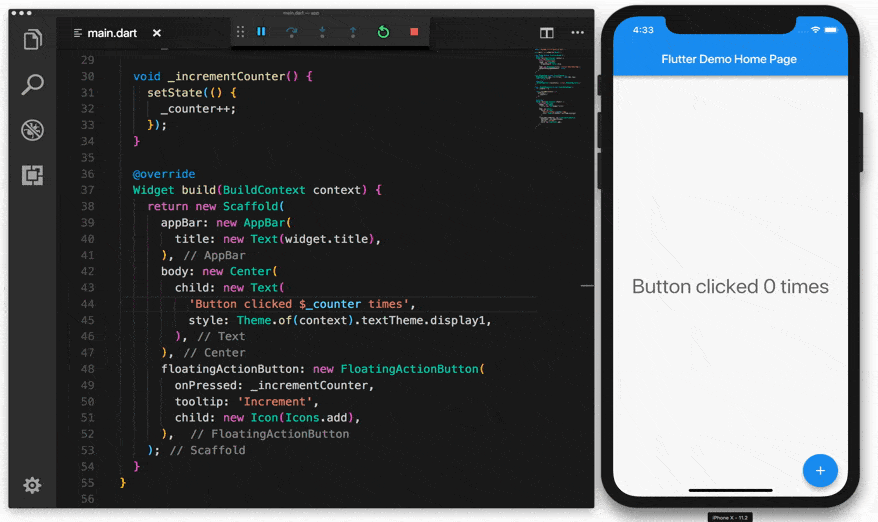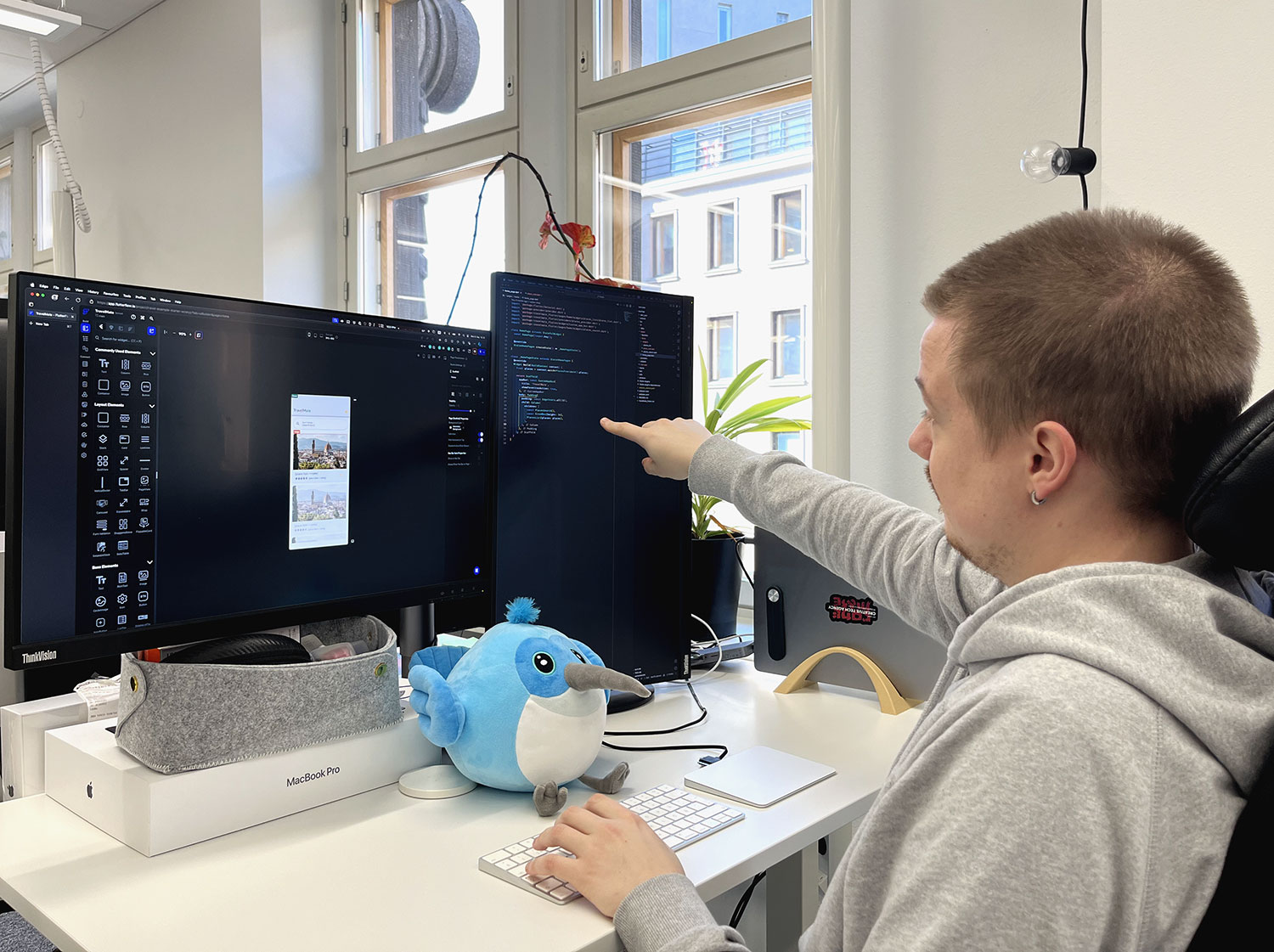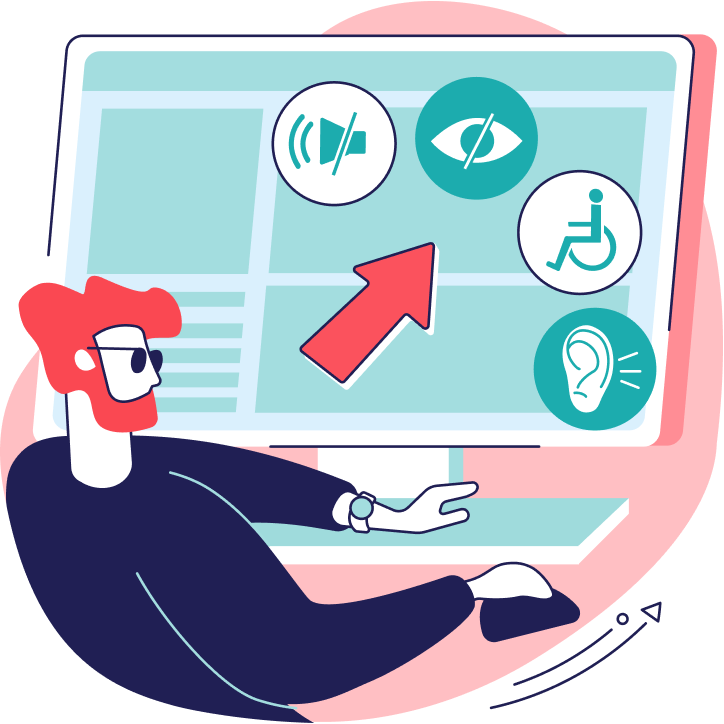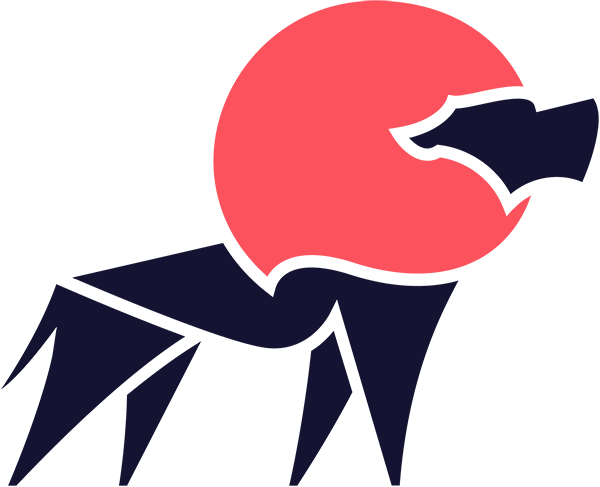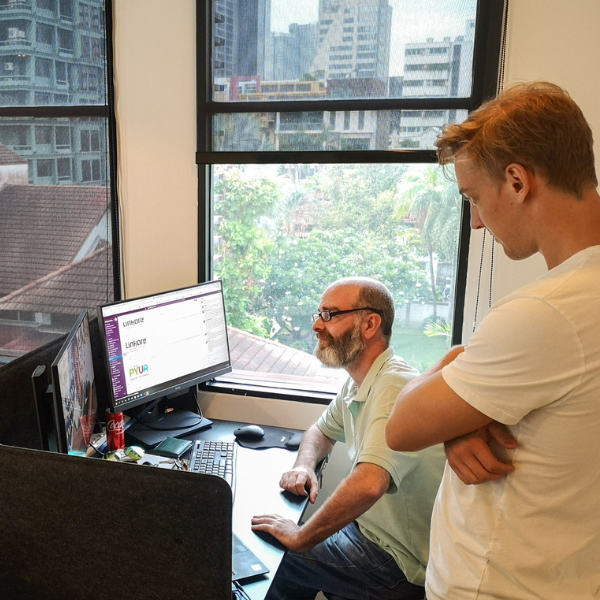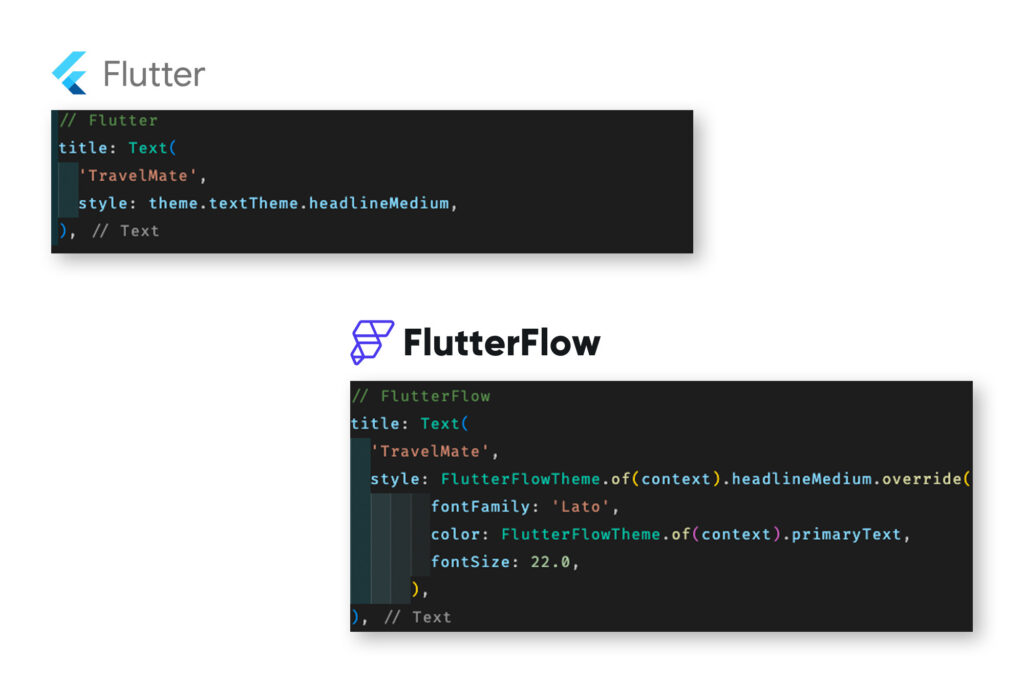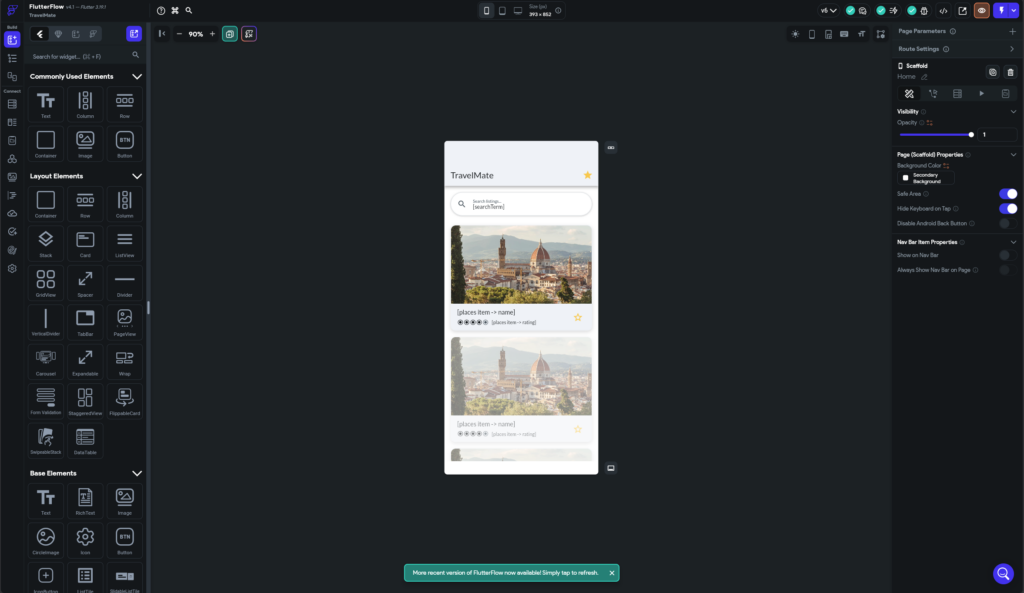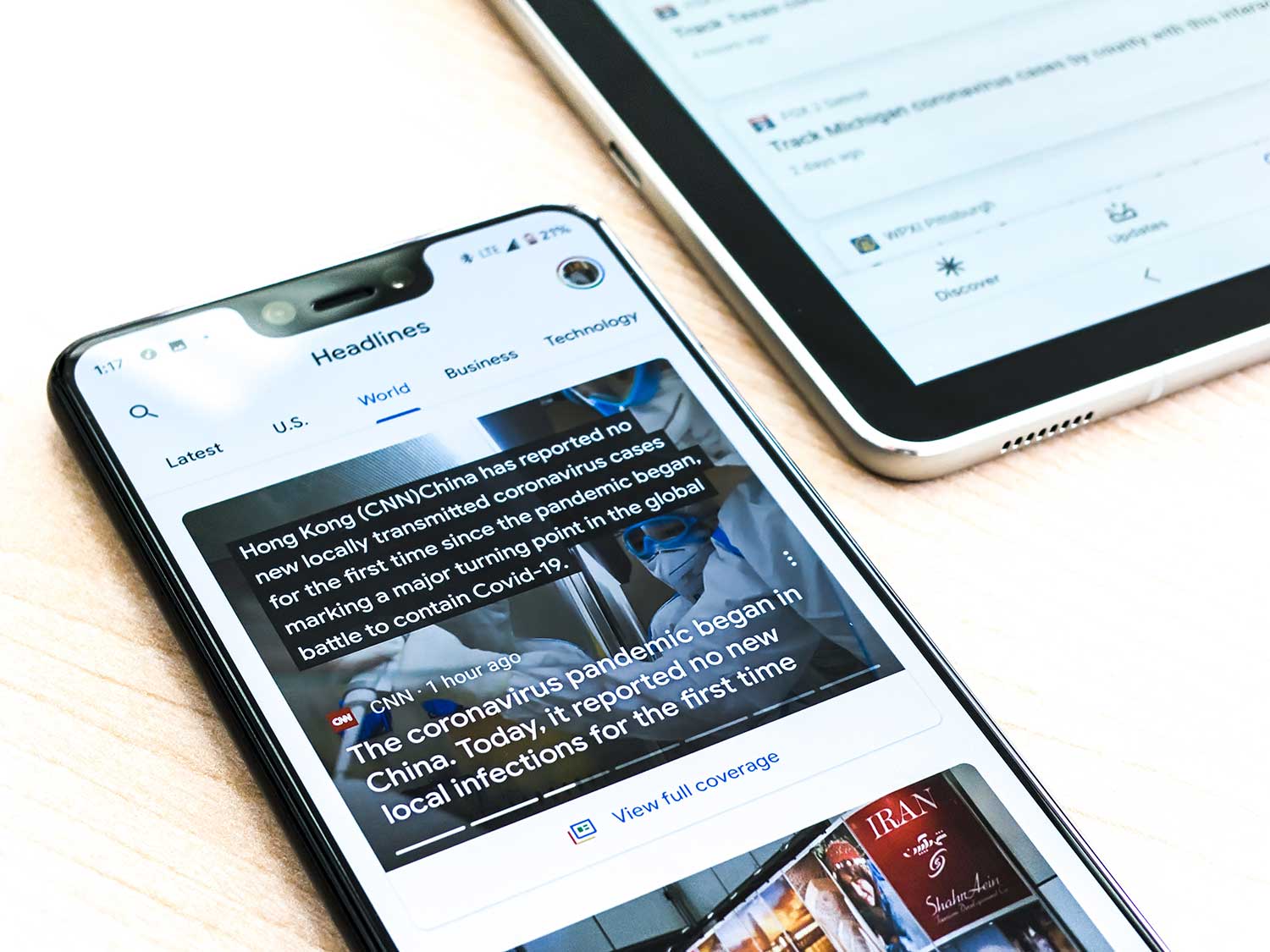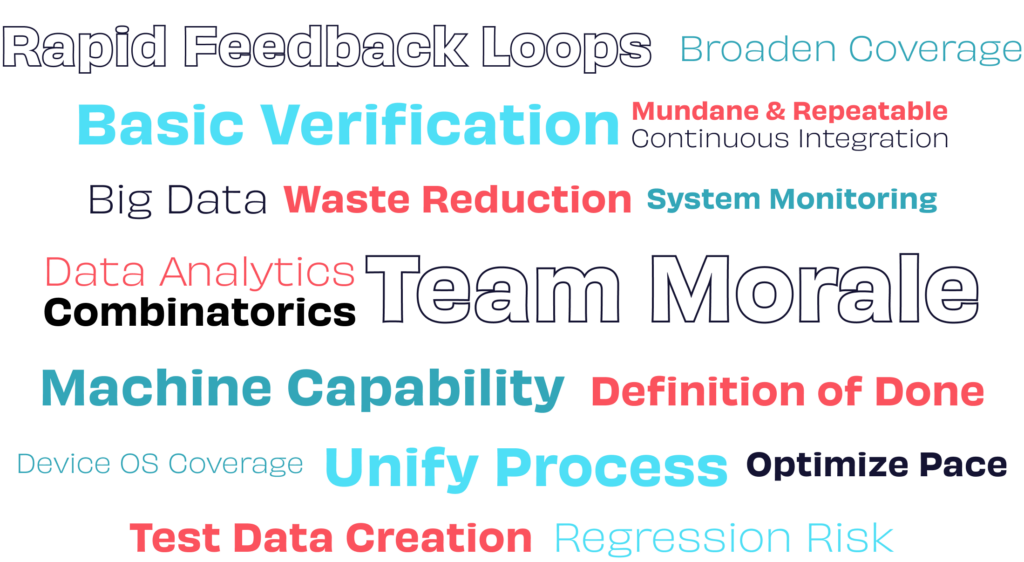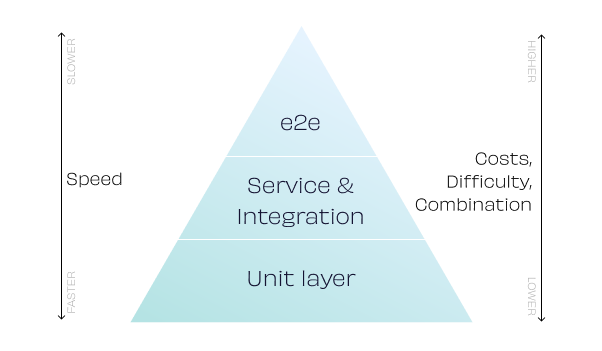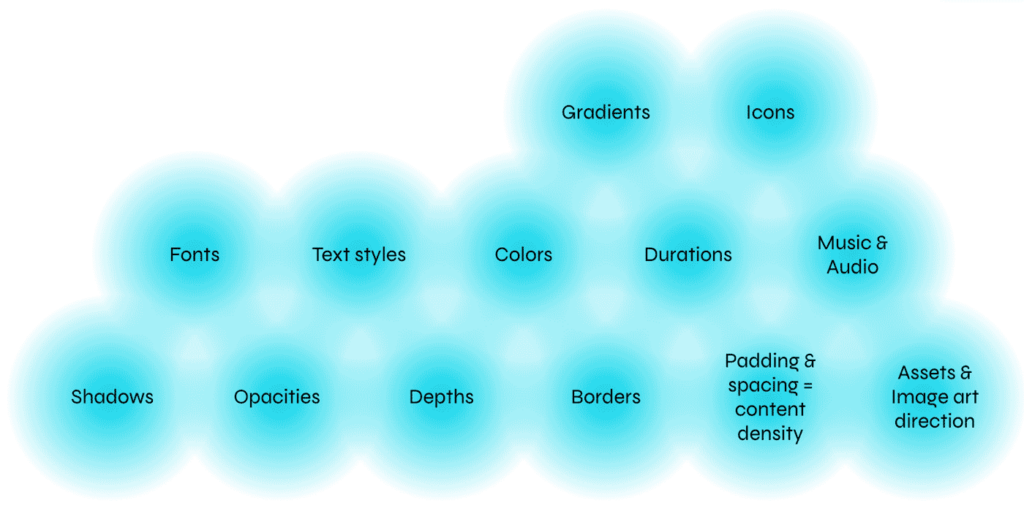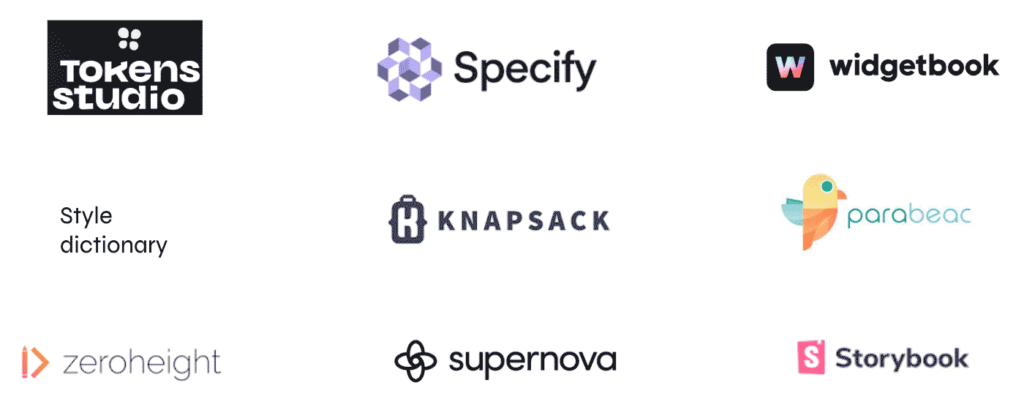The digital world is not just smartphones in portrait orientation. It also includes tablets, watches, TVs, and so much more. For businesses centred on on-demand content, a TV app may already be part of their infrastructure. Adapting existing apps for TVs presents a fresh opportunity to reach users in their living rooms.
Flutter unlocks a new era of engaging, well-crafted, and visually stunning TV apps, enabling businesses to reach millions of devices with a single codebase.
Platform support
Flutter supports several officially endorsed platforms maintained by Google: Android, iOS, Linux, macOS, Windows, and the web. Each package in the Flutter ecosystem indicates which platforms it supports.
LG and Samsung have extended the Flutter SDK to support their respective TV platforms. In practice, this means that instead of using the regular flutter command, developers should use flutter-webos for LG TVs or flutter-tizen for Samsung TVs.
Both manufacturers are also building their own ecosystems of packages tailored for webOS and Tizen.
Android TV
While there’s no official Flutter support for Android TV, it’s still a good old Android device, and Android is one of Flutter’s core platforms. That means building and running apps for Android TV is as straightforward as any other Android app. To optimise the experience, you may need to add a few new values to the AndroidManifest to ensure the app is recognised as a TV app and that the icon appears correctly on the home screen.
Samsung Tizen
Flutter-Tizen is an extension to the Flutter SDK designed to build apps on Tizen-powered devices, including TVs. It supports Tizen 6 and later (starting with devices released in 2021), and the SDK is officially supported by Samsung.
LG webOS
In 2024, LG announced their support for Flutter apps on the webOS platform. That same year, they hosted a TV app hackathon, where all three winners built games for LG TVs using Flutter.
LG is not only enabling Flutter development for webOS—they’re rewriting their own core webOS TV apps with Flutter. A public SDK release is expected in the first half of 2026.
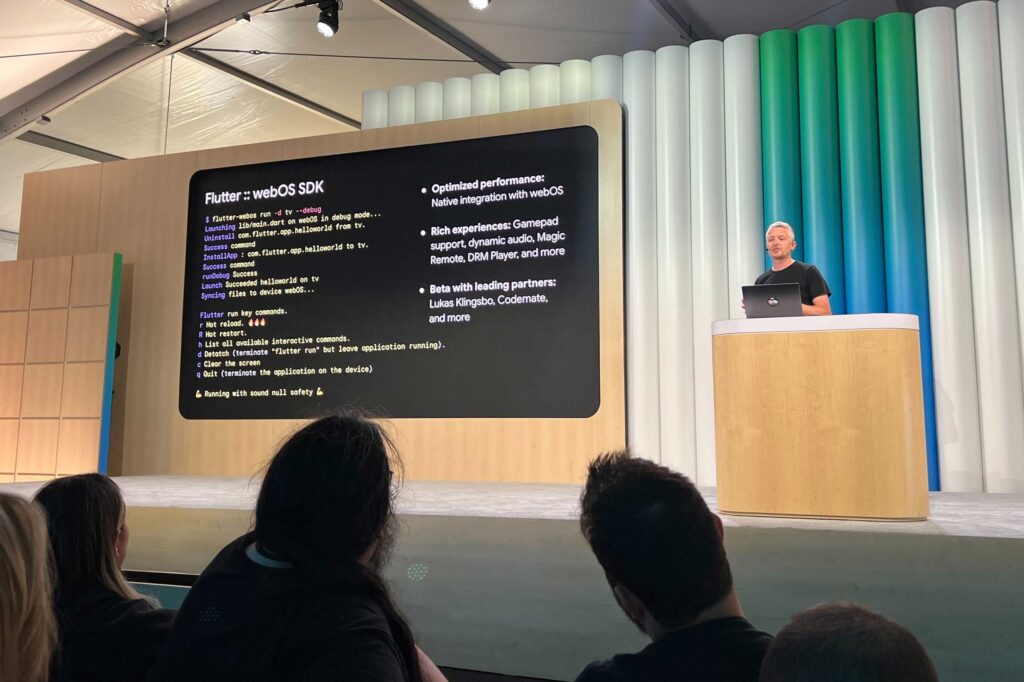
Codemate is LG’s leading partner in developing the webOS Flutter SDK Beta. From our experience, the SDK offers an excellent opportunity to add TV support to existing apps or to build new apps from scratch. We have used Flutter webOS SDK extensively and can say that many apps can be built for TV with minimal effort – most things just work when you run the app on TV.
Apple TV
There’s no official support from Google or Apple for Flutter on Apple TV. However, Flutter enthusiasts maintain a custom Flutter engine with Apple TV support. This project is experimental, and package availability is a big question mark.
Challenges of building TV apps with Flutter
Supporting a new device category or screen size always comes with challenges. For example, properly supporting tablets or foldables is not just making sure the app works, but also making the user experience great.
Here are some of the challenges we’ve encountered when bringing Flutter apps for TV:
Adaptive UI and big-screen considerations
TVs are large, but that doesn’t always mean you should use all available screen space for content. TV content is viewed from a distance and is usually navigated with a remote. This sets some limitations on how the content is presented to the user.
DRM content
One of the biggest challenges is playing DRM content on different TV platforms. Each platform needs its own implementation of DRM video playback. Tizen and webOS have their own custom video player packages with DRM support, but not all DRM protocols are supported across platforms. You’ll need to choose the right video player package for each platform and ensure the app knows which one it’s running on.
Detecting the platform at runtime
Since not all TV platforms are officially endorsed, normal runtime checks and conditional imports don’t always work. During our tests, we used Flutter flavours to identify the current platform at runtime.
Real TV testing
It’s not always possible to test how well the app works on a TV platform using an emulator. It could be a lack of emulator support or a less realistic and less physical testing environment. Thus, we’ve used real TVs to test the app on Android TV, Tizen and webOS.
D-pad navigation
Imagine using an app on a device without a touchscreen. This is something that should be considered when building TV apps. Usually, TVs have remotes with directional navigation (also known as D-pad, a set of arrow keys to select an element and an OK button to confirm the selection). This part doesn’t always work well with Flutter, especially with multi-directional scrolling and custom components.
For webOS, the Magic Remote is treated as a mouse pointer, which triggers hover events and works out of the box in Flutter.
Platform overview
| Platform | Status |
| Android TV | ✅ Supported |
| Samsung Tizen | ✅ Supported, SDK released |
| LG webOS | ✅ Supported, SDK to be released |
| Apple TV | ❌ Not supported |
Flutter is no longer just about mobile — it’s stepping into the living room and onto the biggest screen in the house. With growing support for Android TV, Tizen, and webOS, developers have new opportunities to bring apps to the TV experience using the tools they already know. We’re excited to see Flutter’s future on the big screen unfold — and proud to play a small part in helping developers make the most of it.
Wanna build the best Flutter experience on TV?

Miika Toljamo
Business